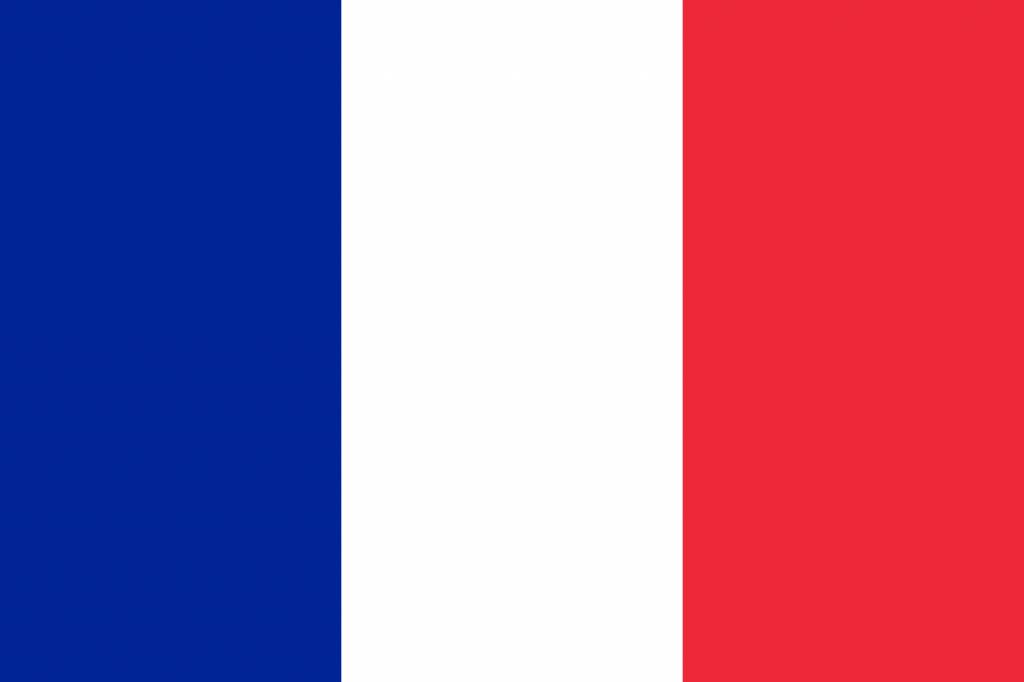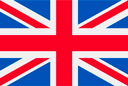-
How to register?
- Click "Register" in an upper right corner
You can register in our casino in several ways:
Common registration
- Fill in the required fields:
- Put check marks, confirming that you are familiar with terms and conditions of casino
- Click on "Register"
- To complete the registration, log in to to your e-mail and click the activation link to activate your account.
Registration via social networks
There are several social networks available to use:
- Facebook
- Google account
After choosing the method that suits you, enter your account in the social network in a popup, and follow the instructions.
Registration by phone number
To register by phone number you will only need to come up with a login and enter your phone number.
After entering your phone, you will receive text message with password to access your account.
-
How to create an account and add currency
After creating an account, you will see a popup offering you to create an account in one of the currencies.
In our casino, you can add several accounts at once. To add an account in a new currency:
- Click your login at the top of the screen
- Go to the "accounts" tab
- Click on "Add Account"
Once you have created an account, you can switch between them by clicking on your balance.
-
Forgot Password
To reset the password, click "Forgot password?" below the login and password form.
In the popup, you can enter your e-mail or login to reset trough e-mail, or a phone number, to receive new password in SMS.
-
Forgot my email or login
Contact our website online chat support team - we work 24/7, and will help to restore your data.
-
Identification
Account Identification may be required when withdrawing funds over 260 CAD / 250 USD / 200 EUR
For Identification, click your login to open profile. Further:
- click on the "Documents" tab
- click the "Add" button
- attach a photo / screenshot of the document.
For Identification it is required to attach a document confirming that you own the accounts from which the deposit and withdrawal of funds is made.
1. Photos of the front and backside of the credit or debit card. There should be:
- Card number.
Attention! Hide all the numbers on the card except for the first 6 and the last 4 numbers (for example, 427662XXXXXX9999). Also, hide the security code on the backside.
- Cardholder Name
- The card must be signed
2. If the deposit was made from a virtual account, a screenshot of the personal cabinet is required.
- The account number should be visible on the screenshot
- Statement that contains the date, time and amount of your last deposit is also required
-
How to make a deposit
- After you log in to your account, click on your balance and select the currency in which you want to make a diposit
- Click on the "Deposit" tab
- Select the method of payment you are interested in and click "Deposit"
- Enter the amount
- On the page that opens, fill in all the required fields and follow the instructions
-
How to withdraw funds
- To withdraw funds, click your login to go to your profile
- Click on the "Withdrawal" tab
- Select the withdrawal method you are interested in and click “Withdraw”
- Enter the amount
- On the opened page, fill in all the necessary fields and follow the instructions
-
Available bonuses
Bonus is way to increase your bankroll as a gift from the casino. Each bonus has its own conditions for receiving and withdrawing funds.
You can see the list of available bonuses and their conditions in the "Bonuses" tab.
Contact our online-chat to find out more information about bonuses. Our experts are ready to answer all your questions 24/7.
-
Quel est le pari/où vérifier le pari
Wager is the amount of bets required to withdraw the bonus.
For example, you got a bonus of 10 CAD with 40 wager. This means that you need to make a summary of bets on 10 x 40 = 400 CAD. Each bet you spin is deducted from the wager sum, regardless of whether your bet has won or lost.
Once you have accepted the wager bonus, you will not be able to withdraw until you made required amount of bets.
Your wager will be displayed in your profile in "my bonuses" tab
-
How to play with wager
Each bet is deducted from the sum of the wager.
For example, you got a bonus of 10 CAD with wager X40.
The sum of your wager is 10 x 40 = 400 CAD.
Do your spin at the rate of 5 CAD. You have 395 CAD left, continue to play until your bets will cover the sum of the wager. It does not matter how much you win or lose, each time you spin, the sum of the wager is deducted with the bet you play.
-
What is the Denomination
Denomination is the ratio of credits in the game and cash on the balance. Usually the denomination is 1, in this case the credits in the game are equal to the cash on the balance. When you select a denomination of 0.1, the number of credits in the game increases tenfold. For example, you have 1000 CAD on your account, when you enter the game you choose the denomination 0.1 and on the balance you will see 10,000 credits. With a denomination of 0.5 you would see 2000 credits on the account in the game. Thus, the denomination allows you to adjust the bet within any desired limits.
-
How to start playing
In order to start playing, you must register. After registration, log in and create an account in your preferred currency.
Then you can make a deposit, or try games free in "demo" mode.
To open the game in demo mode, go to the "All games" tab, point to any game and click "demo”
To find the game you are interested in, you can use search and select one of the categories or game providers by clicking "categories" and "providers" tabs
Good luck!
-
Can't enter the game
- To start the game, you must log in to your account.
- In order for the games to work properly, you need to install the latest version of Flash player. If Flash player is not installed, you can download and install it here: http://get.adobe.com/flashplayer/
- Clear your browser cache and cookies
- The most suitable browsers for games are Google Chrome and Mozilla Firefox
- Make sure your Internet connection is stable
If these solutions do not help - please contact our online-chat support, we are working for you 24/7
-
How to clean cache and cookies
Sometimes there are situations in which clearing the cache is the only possible solution to the problem. Here we will tell you how to do it. We recommend to use following browsers to play: Google Chrome, Mozilla Firefox.
Clearing the cache in Google Chrome
To clear the cache, you need to go to the history of Google Chrome (Ctrl+H), then in the window that opens, click "Clear history". Here you can choose the period (it is recommended to clear all time).
Video instruction of clearing the cache in the Google Chrome is here: https://www.youtube.com/watch?v=nvVl6QOeKZc
Clearing the cache in Mozilla Firefox
Click on the "Menu" button, and then select "Settings". In the Advanced panel, click the Network tab. In the "Caching web content" section, click the "Clear now" button.
Video instruction of clearing the cache in Mozilla Firefox is here: https://www.youtube.com/watch?v=AOnzAA57mmE
-
Problem with Internet connection
The reasons of problems with are various:
- Slow Internet gateway operation
- Poor bandwidth.
- The configuration of your system.
- The number of applications you use to access the Internet.
- The amount of available memory in the system.
We recommend you:
- Delete temporary files and folders and clean your browser cache and cookies
- Do not use other apps while playing
- Test the connection speed. Before you go to the hardware and computer settings, check the speed of your connection and compare it with your provider.
- Reboot the router. If your modem or router does not have a power button, simply unplug the power cord from the AC outlet, wait 30 seconds and turn it back on.
- Check all devices in your network. If other users of your network often download data from the Internet, for example, watch videos online or download large files, it can occupy a significant part of the network bandwidth.
-
How to make a screenshot
Sometimes there are errors and problems which require a screenshot of the screen (with the image of an error or other problem situation). Our support team may ask you to make one.
How to take a screenshot
1. Press the "Print Screen" button on your keyboard (sometimes also called "PrntScrn", "PrtScn", "PrtScr" or "PrtSc") - a screenshot of the entire screen will be copied to the clipboard.
2. Open any of the installed graphics editors, for example, Paint: start - > Programs - > Accessories - > Paint.
3. Select from the menu: edit - > Paste (Windows XP, Windows Vista). You can also click on the "paste" button in the top menu of the program (for Windows 7 and above).
The image is pasted from the clipboard into the graphics editor.
4. Save the screenshot to your computer: "File" -> "Save as".
How to take a screenshot on your mobile phone or tablet?
Android-press the Power and «volume down» buttons at the same time. Hold for a few seconds. The screenshot will be saved on the device.
IOS-press the Home and Power buttons at the same time to take a screenshot. Hold for a few seconds. You will hear a distinctive sound and the screen will turn white for a split second. The screenshot will be saved in the Photos app.
After saving the screenshot, you can attach it to the online support chat on the site.
-
Security
Is my data protected
Yes, all your data is protected by security and encryption, and is strictly confidential.
Is it legal to play at Queen Of Luck online casino
Thoroughly read the law of your country regarding gambling. Make sure you are not breaking the law by taking part in online gambling.
Also, according to the terms and conditions of Queen Of Luck casino, making and using the account in Queen Of Luck online-casino is only allowed for people over 18 years old.
-
Why should I upload documents for verification
When verifying, you confirm that you are the owner of the account. Uploading documents is necessary for the security of your account, and decreases the possibility of fraud with the funds in your account to zero.
-
Responsible gambling
Anyone who creates an account at Queen Of Luck casino must read the Terms and conditions section first.
By creating an account, you automatically agree with the Terms and conditions.
-
Delete account
It is not possible to delete your account due to security reasons.
You can block an account without the possibility to restore it later or create a new account.
To block, contact the online chat technical support and specify all your profile data, as well as details your deposit and withdrawal accounts. Then you need to go through the verification process to confirm that you are the owner of the account.